Assalamu ‘alaykum wa rahmatullah,
We’re always looking for ways to provide the best features in your favourite ‘Al Quran app. Mushaf mode is such an amazing feature that gives you a feeling like reading a hard copy Quran.
It allows you to recite only the Arabic Quran without looking at the meaning and tafsir of each ayah or word. Let’s explore how many Mushaf are available in our app and how to activate your preferred one.
Available Mushaf Script in Our Quran App
Right now, there are 8 Mushafs available in our Quan App, such as Mushaf Unicode Text, Madani, Naskh (Indopak), Madani Mushaf (1440), Madani Mushaf with Tajweed, Classic Madani, Qaloon, Shemerly, and Warsh. Let’s see what they look like.
1. Mushaf Unicode Text
This is the basic Unicode mushaf with font adjustment options.
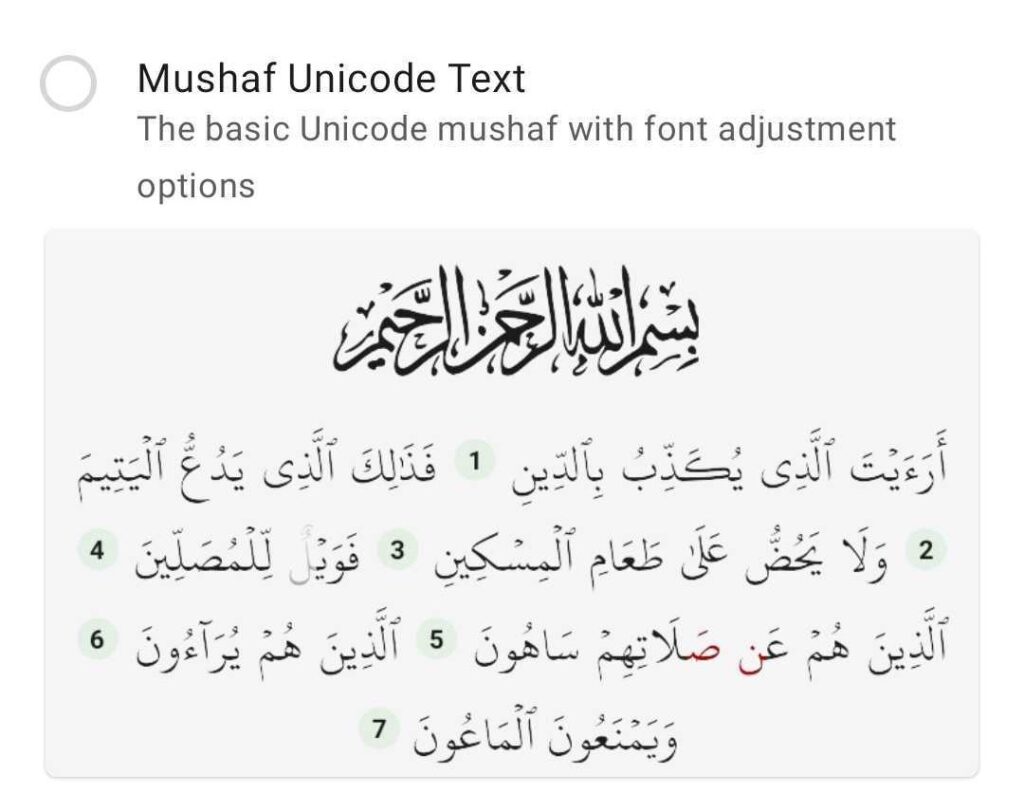
2. Classic Madani Mushaf
It’s the Hijri 1405 classic Madani script from the King Fahd Quran Complex.
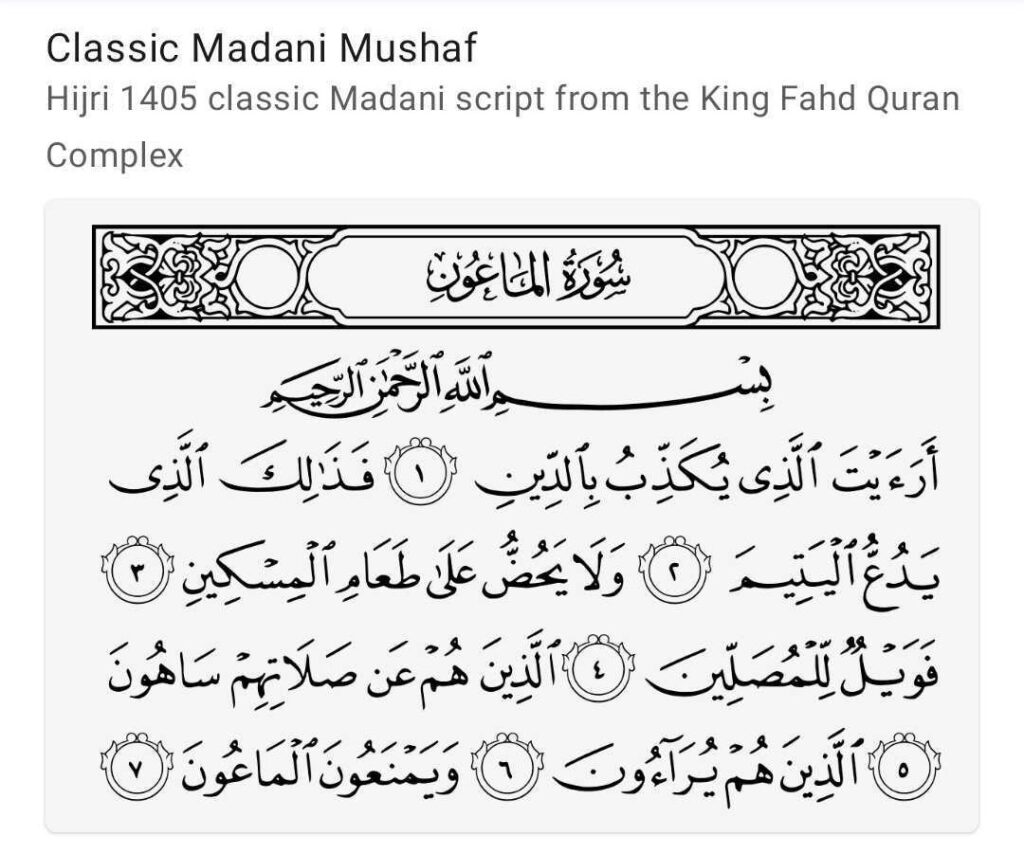
3. Naskh (Indopak)
This Mushaf script is popular in Bangladesh, India, Indonesia, and Pakistan.
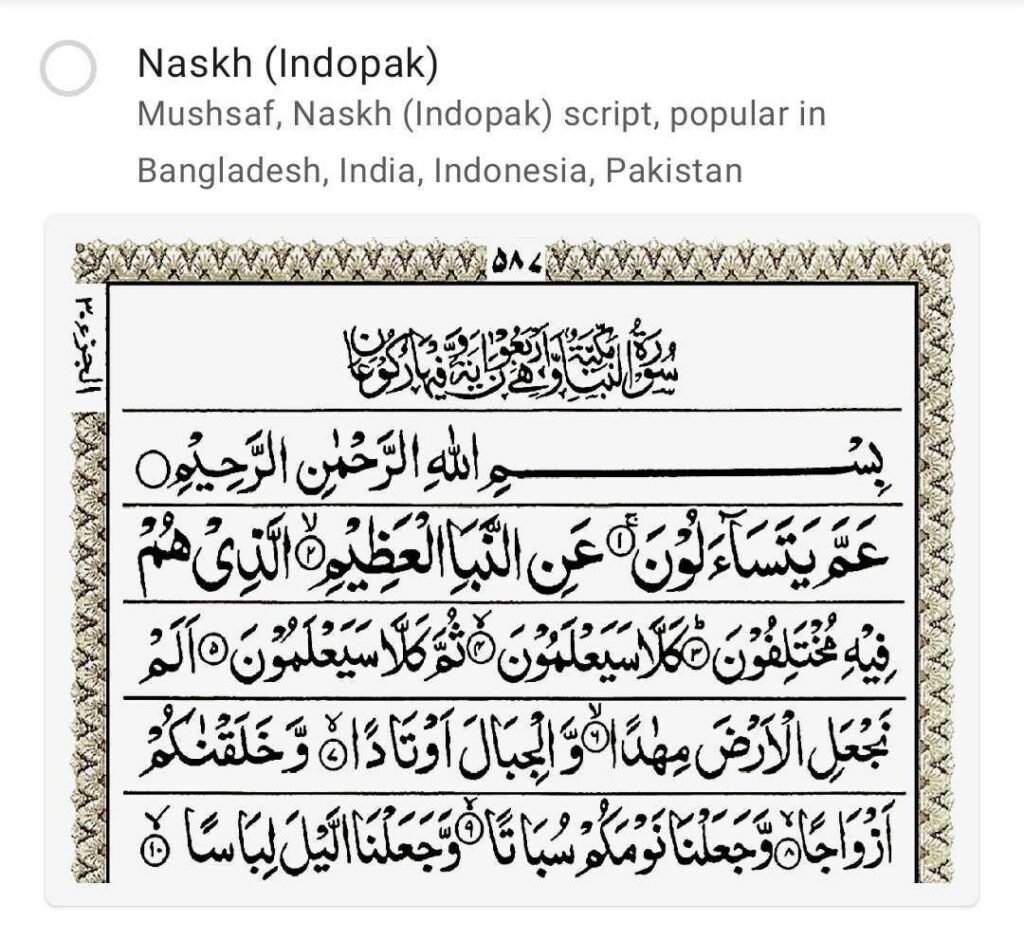
4. Madani Mushaf with Tajweed
This Madani script is available with Tajweed colouring.

5. Madani Mushaf (1440)
It’s the Hijri 1440 Madani script from the King Fahd Quran Complex.
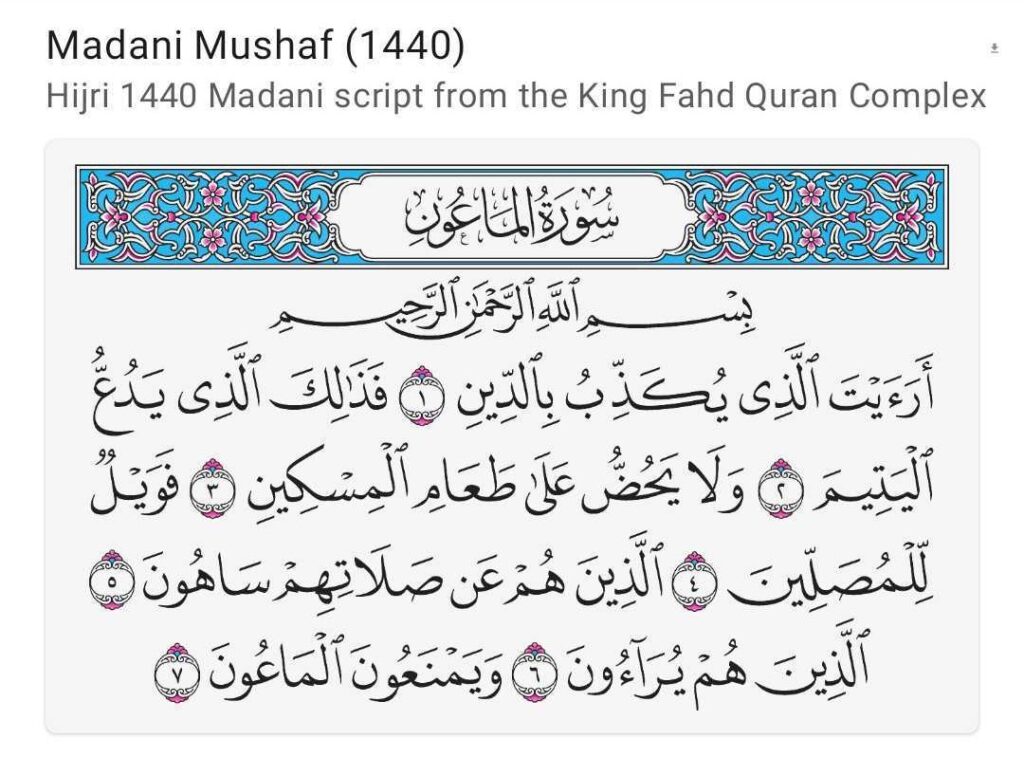
6. Warsh
This script is for those who read the riwaya of Warsh. If you don’t understand what it means, please download Madani/Naskh Indopak mushaf instead.
7. Qaloon
This script is for those who read the riwaya of Warsh. If you don’t understand what it means, please download Madani/Naskh Indopak mushaf instead.
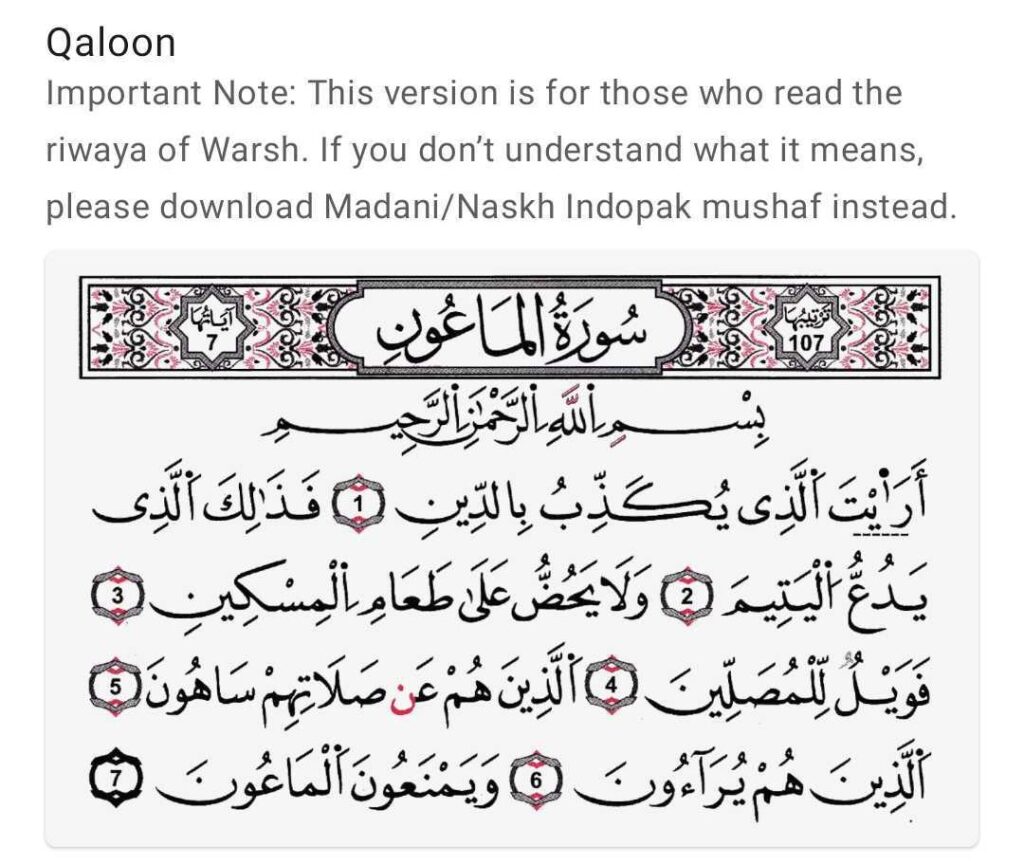
8. Shemerly
Shemerly mushaf is popular in Egypt and a few other countries.
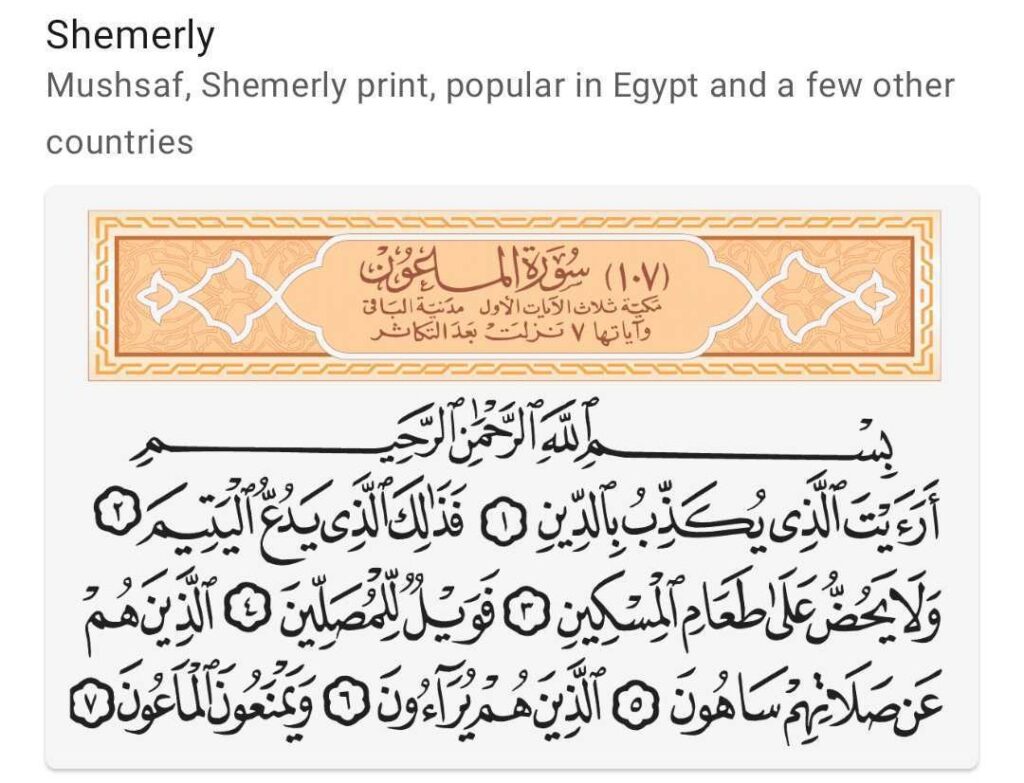
How to Enable Mushaf Mode?
Just follow these steps:
- Open any Surah in the app
- Tap the open book icon on the top right corner of the screen
- Enjoy reciting the Quran in Mushaf mode
Note: To go back to Word by Word or Translation mode, tap the 3-bar icon on the top right.
To change the Mushaf type, do the following:
- Go to Settings
- Tap the Mushaf Type option
- Select any of your favourite Mushaf style
Let’s watch a video to better understand how to change the Mushaf type.
Conclusion
We hope this blog will help you choose the right mushaf in your Quran app. Share this with everyone in your network so that the ones who are unaware may know.
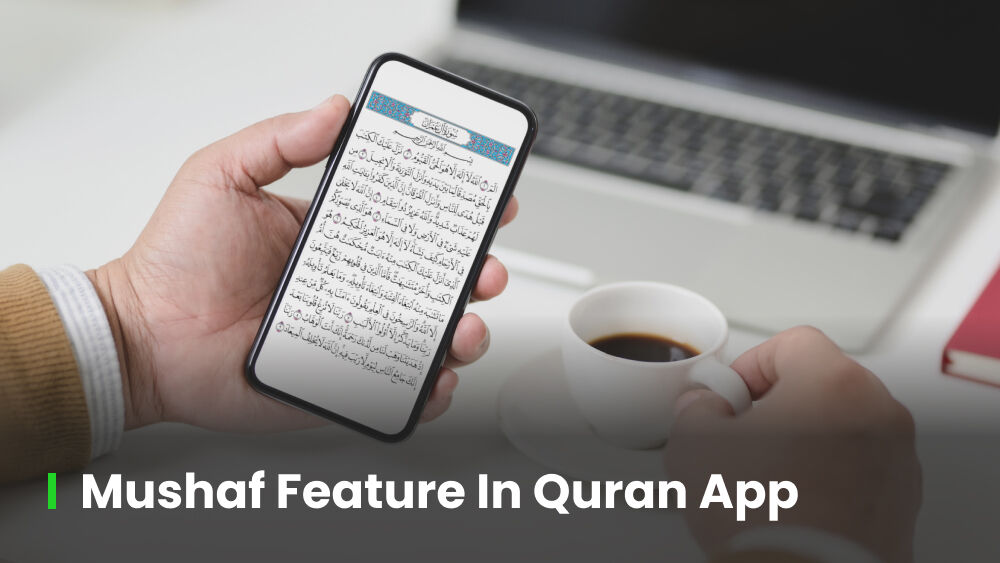
Leave a Reply